Interpreter Check¶
This assignment is designed to make sure that the Python interpreter is correctly installed on your machine.
Open a terminal window or command prompt.
Windows¶
Use the search bar to find “Command Prompt” or “cmd” or “Powershell” and run the program. Alternatively you can hit WindowsKey + R and type cmd and click “ok”.
Mac¶
Click the Launchpad icon in the Dock, type Terminal in the search field, then click Terminal. Or, in the Finder, open the /Applications/Utilities folder, then double-click Terminal.
Article: Open or quit Terminal on Mac.
Test it out¶
Next, type the python --version command in your terminal.
Microsoft Windows [Version 10.0.19043.1110]
(c) Microsoft Corporation. All rights reserved.
C:\>python --version
You will see one of two things.
If the Python interpreter is correctly installed, you should see a version number like so:
C:\>python --version Python 3.9.5
The exact version number doesn’t matter, as long as it starts with
3.x.x.If the Python interpreter is not correctly installed, then you’ll see an error like so:
C:\>python --version 'python' is not recognized as an internal or external command, operable program or batch file.
The most common reason for this is when you installed Python you did not check the
Add Python 3.x to PATHoption. Please rewatch the installation video and pay careful attention at the7:06mark.If that doesn’t help, please rewatch the whole video and pay careful attention to each step Corey walks through.
If you do have to re-install Python, you must close down the terminal for the changes to take effect. Open the command prompt once again and try to check the Python version once more:
Microsoft Windows [Version 10.0.19043.1110]
(c) Microsoft Corporation. All rights reserved.
C:\>python --version
Python 3.9.5
Success!
©2021 Daniel Gallo
This assignment is licensed under a Creative Commons Attribution-NonCommercial-ShareAlike 3.0 United States License.
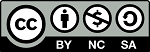
Adapted for Python from Graham Mitchell’s Programming By Doing